
그냥 버튼 형식으로 만들기

ScrollView로 버튼을 생성해서 만들어 주는 경우를 해봤다. 내가 봐도 비효율적이다.
적게 있으면 몰라도 Fragment가 많아진다면 하나하나 지정해서 넘겨줘야한다.
이렇게는 아무도 안쓸 것 같아서 기존 유명한 앱들을 찾아봤다.
Layout
<?xml version="1.0" encoding="utf-8"?>
<androidx.constraintlayout.widget.ConstraintLayout xmlns:android="http://schemas.android.com/apk/res/android"
xmlns:app="http://schemas.android.com/apk/res-auto"
xmlns:tools="http://schemas.android.com/tools"
android:id="@+id/main"
android:layout_width="match_parent"
android:layout_height="match_parent"
tools:context=".MainActivity">
<HorizontalScrollView
android:id="@+id/scrollView"
android:layout_width="0dp"
android:layout_height="wrap_content"
app:layout_constraintEnd_toEndOf="parent"
app:layout_constraintStart_toStartOf="parent"
app:layout_constraintTop_toTopOf="parent">
<LinearLayout
android:id="@+id/linearLayout"
android:layout_width="0dp"
android:layout_height="wrap_content"
android:orientation="horizontal">
<Button
android:id="@+id/goHome"
android:layout_width="wrap_content"
android:layout_height="wrap_content"
android:text="홈" />
<Button
android:id="@+id/goMap"
android:layout_width="wrap_content"
android:layout_height="wrap_content"
android:text="지도" />
<Button
android:id="@+id/goAuth"
android:layout_width="wrap_content"
android:layout_height="wrap_content"
android:text="로그인" />
<Button
android:id="@+id/button1"
android:layout_width="wrap_content"
android:layout_height="wrap_content"
android:text="1" />
<Button
android:id="@+id/button2"
android:layout_width="wrap_content"
android:layout_height="wrap_content"
android:text="2" />
<Button
android:id="@+id/button3"
android:layout_width="wrap_content"
android:layout_height="wrap_content"
android:text="3" />
<Button
android:id="@+id/button4"
android:layout_width="wrap_content"
android:layout_height="wrap_content"
android:text="4" />
</LinearLayout>
</HorizontalScrollView>
<FrameLayout
android:id="@+id/fragmentContainer"
android:name="androidx.navigation.fragment.NavHostFragment"
android:layout_width="0dp"
android:layout_height="0dp"
app:defaultNavHost="true"
app:layout_constraintEnd_toEndOf="parent"
app:layout_constraintStart_toStartOf="parent"
app:layout_constraintTop_toBottomOf="@id/scrollView"
app:layout_constraintBottom_toBottomOf="parent"/>
</androidx.constraintlayout.widget.ConstraintLayout>
MainActivity.kt
...
binding.goHome.setOnClickListener {
supportFragmentManager.beginTransaction().apply {
replace(R.id.fragmentContainer,HomeFragment())
commit()
}
}
binding.goAuth.setOnClickListener {
supportFragmentManager.beginTransaction().apply {
replace(R.id.fragmentContainer,AuthFragment())
commit()
}
}
binding.goMap.setOnClickListener {
supportFragmentManager.beginTransaction().apply {
replace(R.id.fragmentContainer,MapFragment())
commit()
}
}
...

네이버 웹툰의 경우 위에 월~금을 누르거나 넘겨서 페이지를 전환하는 방식이다.
TabLayout이라는 것을 찾았다. Fragment를 옆으로 넘기면서 사용전환하는 느낌을 주고 위에 Tab을 눌러 이동도 가능하다.

TabLayout과 ViewPager2를 사용하여 만들어보자
일단 ViewPager 자체는 리사이클러뷰로 이루어져 있다. adapter을 사용해야한다.
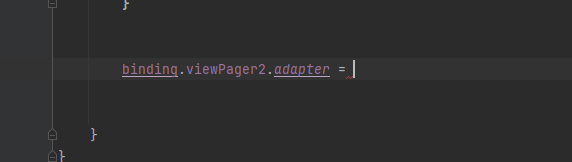
ViewPagerAdapter(.kt)라는 adapter을 생성해줬다.
이 adapter는 FragementStateAdapter을 상속받는다.

빨간 줄이 뜨는데 필수로 override해야하는 것들이 있기 때문이다.

일단 3개의 Fragment만 사용할 것이기 때문에 count는 3개를 리턴하고 createFragment는 when문을 사용한다.
class ViewPagerAdapter(private val mainActivity: MainActivity): FragmentStateAdapter(mainActivity) {
override fun getItemCount(): Int {
return 3
}
override fun createFragment(position: Int): Fragment {
return when(position){
0 -> {
return HomeFragment()
}
1 -> {
return MapFragment()
}
else -> {
return AuthFragment()
}
}
}
}
MainActivity로 넘어와서 viewPager에 adapter을 연결해야한다.
binding.viewPager2.adapter = ViewPagerAdapter(this)
이제 TabLayout과 viewPager를 연결해주면 끝난다.
TabLayoutMediator(binding.tabLayout, binding.viewPager2){ tab, position ->
run{
tab.text = "$position"
}
}.attach() //tab과 viewpager 결합

ref
TabLayout 사용법
TabLayout의 구성 Tab은 크게 Tab 버튼이 위치한 TabLayout과 화면이 바뀌는 아래쪽의 FrameLayout으로 구성된다. Tab 버튼을 눌렀을 때 아래쪽 부분화면이 바뀌어야 하므로 주로 FrameLayout 안에 Fragment를 넣
ju-hy.tistory.com
'Android Studio' 카테고리의 다른 글
| Android - 2주차 과제 (0) | 2024.04.01 |
|---|---|
| Android - SharedPreferences (0) | 2024.03.25 |
| Android - Firebase Storage에 사진 올리기 (1/2) (1) | 2024.03.15 |
| Android - FireStore 규칙 설정 / 데이터 가져오기 (1) | 2024.03.12 |
| Kotlin - Firebase Auth로 간단한 로그인 구현 (1) | 2024.03.08 |